NOVA Widget
Document flow in Kommo
This widget is necessary for your company if you are faced with a large number of documents every day, the formation and filling of which takes a lot of time and effort.
With this ready-made solution, you can create any documents in just 1 click right inside your Kommo account, the Workflow widget makes it possible to generate invoices, contracts, acts, invoices and a number of other documents using customizable templates via Google Docs.
The widget allows you to automatically insert any information from the lead, company, contact fields into templates, as well as form tables from linked lists. You can also sign with a facsimile signature and download in PDF format directly through Kommo.
The generated documents can be opened in Google Docs, made changes and downloaded in the required format.
With this ready-made solution, you can create any documents in just 1 click right inside your Kommo account, the Workflow widget makes it possible to generate invoices, contracts, acts, invoices and a number of other documents using customizable templates via Google Docs.
The widget allows you to automatically insert any information from the lead, company, contact fields into templates, as well as form tables from linked lists. You can also sign with a facsimile signature and download in PDF format directly through Kommo.
The generated documents can be opened in Google Docs, made changes and downloaded in the required format.
What problems does the widget solve?
- Too much time is spent on documentsEach company has its own templates of contracts, invoices, acts and other documents. For each client, you have to fill them out again and again.
Save your time - now the document will be generated based on the fields from the lead in just two clicks. - Managers make mistakes when filling out documentsWhen printing documents, managers may make a typo or forget something. Now the templates will be filled in automatically based on the information from the fields - if there is not enough information, the widget will notify you about it.
Connecting a Google account
- Log in via Google in the widget settings
- A folder for storing documents will be automatically created on Google Drive.
- All generated documents will be saved to this folder.
- If you leave access only for yourself, the documents will be private.
- If you open access "by link" (read or edit only), you will be able to send links to clients, and they will be able to open the document.
- If you grant access only to specific Google users, clients will not be able to open the document via the link if they do not have an invitation.
Creating a template
- select a type: Document / Table / Presentation сlick "Add Template"

- Specify the template name
- The link to the template document will be generated automatically.
- The template is used to generate documents

Setting up Keys
Next, we need to fill in the template with the "keys" of the fields in order to fill in information from the lead card/contact/company/goods into the document template that we uploaded to the widget.
- In the settings, select the entity (Lead / Contact / Company / Lists)
- Select the field (system and additional fields are supported)
- If necessary, specify the function (in words, initials, declension, etc.).
- The widget will generate a key (for example: {{contact_info.Email}})
- Copy the key and paste it into the template in the right place

Dosup Settings
By default, the Documents tab is accessible to everyone.
You can restrict your rights:
You can restrict your rights:
- Who can edit — only selected employees will be able to generate documents
- Who can view — restricts access to view the Documents tab in the lead, only selected employees will be able to view this tab.

Creating a document manually
- Open the lead → Documents tab
- Select a template
- Click "Generate document"
AUTOMATIC DOCUMENT GENERATION
- In the pipeline, open "Automate"
- Add the Documents trigger
Specify:
- the moment of launch
- the template
- is a field for writing the link
- stage, where to transfer the lead after generation