Integration with websites and services
Getcourse
integration with amoCRM
integration with amoCRM
The GetCourse platform is used for creating online courses, checking and completing homework, and communicating with course participants. Also, you can "screw" acquiring inside this service, which will allow you to accept and control payments.
What does NOVA Agency integration do for GetCourse:
Integration from NOVA Agency allows you to make sure that when registering on the GetCourse platform in amoCRM, a contact with duplicate control, phone number and e-mail address of the client is automatically created. What is meant by "control of duplicates"? The system checks for the presence of the e-mail and phone numbers specified during registration, if there are already such, then this contact remains + data is added if the client specified those that were not known to the system. If there is no data in the system, then a new transaction is created, for example, with the assignment of the "registered for a course/webinar" stage - you can specify in amoCRM which course you have registered for (this is important if there are several courses).
When a client wants to buy a course, he goes to the payment page. If the customer made an attempt to pay, but changed his mind and did not pay, the transaction is created with the status "payment attempt". At this point, the sales department can connect and, if the transaction is at this stage for a long time (longer than 15 minutes, for example), it means that the client has problems with payment. The system automatically assigns a task to the manager, the manager calls the client to help deal with the problem/question that has arisen. And the sales department, through working with objections, "finishes off" the potential buyer before payment.
When the client has already made the payment, the transaction is transferred to "paid", the budget changes. The deal also prescribes exactly which course it is, what budget the course has and all the other information you need. During the integration, the NOVA Agency team can develop any scenario for the needs of a particular business.
What does NOVA Agency integration do for GetCourse:
Integration from NOVA Agency allows you to make sure that when registering on the GetCourse platform in amoCRM, a contact with duplicate control, phone number and e-mail address of the client is automatically created. What is meant by "control of duplicates"? The system checks for the presence of the e-mail and phone numbers specified during registration, if there are already such, then this contact remains + data is added if the client specified those that were not known to the system. If there is no data in the system, then a new transaction is created, for example, with the assignment of the "registered for a course/webinar" stage - you can specify in amoCRM which course you have registered for (this is important if there are several courses).
When a client wants to buy a course, he goes to the payment page. If the customer made an attempt to pay, but changed his mind and did not pay, the transaction is created with the status "payment attempt". At this point, the sales department can connect and, if the transaction is at this stage for a long time (longer than 15 minutes, for example), it means that the client has problems with payment. The system automatically assigns a task to the manager, the manager calls the client to help deal with the problem/question that has arisen. And the sales department, through working with objections, "finishes off" the potential buyer before payment.
When the client has already made the payment, the transaction is transferred to "paid", the budget changes. The deal also prescribes exactly which course it is, what budget the course has and all the other information you need. During the integration, the NOVA Agency team can develop any scenario for the needs of a particular business.
How to create a process
- In the menu on the "Tasks" tab, select the "Processes" item.
- In the window that opens, click on "Create a process".
- Next, in the next window, in the "Name" field, write "Integration with amoCRM", select the type of objects "orders", select "without template" and click "Create".
Making a diagram
Usually a standard/simple scheme
Usually a standard/simple scheme
The scheme consists of blocks
The "operation" block is called "order created", the generated link fits into the url (an example of the link is described below)
The "operation" block is called "order created", the generated link fits into the url (an example of the link is described below)
The "waiting for a condition" block - in this block, any of the specified events is expected for a new order
The "delay" block
The "Partially paid?" block checks the order for the event that it is partially paid
The block "Fully paid?" - this block is needed to check the order for the event of full payment, if the order was previously partially paid
Use "or" outside the blocks to add segments
how to create a URL to insert into the process
In this section of widget settings, the URL for our process in GetCourse is prepared.
The settings in the widget can be divided into 4 logical areas, let's analyze each in more detail.
The settings in the widget can be divided into 4 logical areas, let's analyze each in more detail.
In this block, we select what type of final URL link will be generated for our process. The choice of the URL type corresponds to the type of process that we configure in our GC account.
This block contains the keys to prepare the URL required for your GC process. We will use these keys in the "3 logical block".
In this block, the URL is configured itself.
1. The name of the transaction - the key is written in the input block, which will output the value from the GC and which will be displayed in the name of the transaction
2. Budget - the key is written in the input block, which will output the value from the GC and which will be displayed in the field of the same name in the transaction in amoCRM.
3. Selection of the funnel/status - here you need to choose which stage of the funnel to unload data from GC.
4. Tags - here are the tags that need to be added to the transaction when the order is unloaded from GC.
5. Selection of additional fields - here you need to select the fields in which you need to upload some data from the PTS necessary for you
6. Transaction: link to payment - an example of an addendum.fields from amoCRM in which a link to payment from GC will be registered according to the configured key.
1. The name of the transaction - the key is written in the input block, which will output the value from the GC and which will be displayed in the name of the transaction
2. Budget - the key is written in the input block, which will output the value from the GC and which will be displayed in the field of the same name in the transaction in amoCRM.
3. Selection of the funnel/status - here you need to choose which stage of the funnel to unload data from GC.
4. Tags - here are the tags that need to be added to the transaction when the order is unloaded from GC.
5. Selection of additional fields - here you need to select the fields in which you need to upload some data from the PTS necessary for you
6. Transaction: link to payment - an example of an addendum.fields from amoCRM in which a link to payment from GC will be registered according to the configured key.
In this block, our URL has already been formed, which we have prepared for the GC process. Copy it and paste it into the process.

Starting the process
After completing the process setup, you need to:
- return to the "General" tab
- select the item "Periodic check"
- to set a condition for entering the process (in this case, we set a filter by the date of order creation, i.e. from what date to unload orders) click on the "Run" button.
reverse synchronization
This integration also works the other way around, you can create orders in GetCourse from amoCRM.
In order for the transaction to be unloaded, the contact must have the First name, Last Name, Phone number and email address of the contact.
To do this, you need
1. Go to this address http://YOUR_ACCOUNT.getcourse.ru/saas/account/api and click the "Generate secret key" button and copy it.
This must be done in order to get the GetCourse API key
In order for the transaction to be unloaded, the contact must have the First name, Last Name, Phone number and email address of the contact.
To do this, you need
1. Go to this address http://YOUR_ACCOUNT.getcourse.ru/saas/account/api and click the "Generate secret key" button and copy it.
This must be done in order to get the GetCourse API key
You will also need a subdomain, you can find it on the pages:
http://YOUR_ACCOUNT.getcourse.ru/saas/account/api For the system account address
http://YOUR_DOMAIN/saas/account/api For a linked domain
http://YOUR_ACCOUNT.getcourse.ru/saas/account/api For the system account address
http://YOUR_DOMAIN/saas/account/api For a linked domain
1. Go to the funnel and click Configure
2. At the right stage, click Add Trigger
3. In the window that appears, enter Integration with GetCourse in the search bar and click Add
2. At the right stage, click Add Trigger
3. In the window that appears, enter Integration with GetCourse in the search bar and click Add
4. In the window that appears, select the condition for which the action takes place
5. In the API key field, insert the generated key
6. In the subdomain field, insert your subdomain
7. Select an action from the drop-down list
5. In the API key field, insert the generated key
6. In the subdomain field, insert your subdomain
7. Select an action from the drop-down list
If you select Add to Group, a drop-down list with groups will appear. You need to select the group to which the contact will be added.
If you select Create Order, then enter a unique offer code in the Offer ID field for the order.

You can create an ID offer by going to the Offers in GetCourse:
1. Click on the Offers tab
2. Click on the name of the offer
1. Click on the Offers tab
2. Click on the name of the offer
3. Click on the Settings tab
4. In the Unique Offer Code field, enter the code
5. Be sure to save
5. Be sure to save
You can choose with what status the order will be created in GetCourse
You can also choose which payment status to create an order with
You can upload data to the order from additional fields
1. Additional fields in GETCOURSE
2. Field in amoCRM
1. Additional fields in GETCOURSE
2. Field in amoCRM
For example:
We need to know the responsible manager for the order, for this we create an additional in GETCOURSE.Manager field
We need to know the responsible manager for the order, for this we create an additional in GETCOURSE.Manager field

To create an add.fields in GETCOURSE need to go to Orders
In the settings, in the field field in GETCOURSE, enter the Manager in the select Transaction drop-down list.Responsible
Be sure to click on Done and Save
Update Data in GetCourse
If there are any changes in the transaction, the data can be automatically updated in GETCOURSE
To do this, go to the transaction, click on the three dots and click on Update order
To do this, go to the transaction, click on the three dots and click on Update order