Widget NOVA
Synchronization of leads
between pipeline
The Lead Synchronization widget allows you to create a copy of the lead for further synchronization of the stages of the original and a copy of the leads.This widget perfectly solves the problem of sending leads to the production or delivery department.
CONFIGURING THE WIDGET
In order to configure the widget, you need to:
1. In the lead, click Configure
2. Clicks Add Trigger
3. In the search, enter the Synchronization of lead and click Add
In the trigger window that appears, you need to configure:
1. When will the copy be created?
2. In which Pipeline/At this stage, a copy will be created
3. Which fields will be copied to the copy
1. When will the copy be created?
2. In which Pipeline/At this stage, a copy will be created
3. Which fields will be copied to the copy
Dall needs to click on the checkboxes for the necessary functions:
Copy all fields - all fields that were selected earlier will be copied
Copy contacts - the contacts that the lead has will be copied
Copy the company - the company will be copied
Synchronize fields - if the values of the selected fields change for the lead, the values of the fields will also change for the second lead.
Copy all fields - all fields that were selected earlier will be copied
Copy contacts - the contacts that the lead has will be copied
Copy the company - the company will be copied
Synchronize fields - if the values of the selected fields change for the lead, the values of the fields will also change for the second lead.
Next, you can configure the matching statuses. If the original lead has moved to another stage, the copy lead will also be transferred to another selected stage.
After completing the setup, click Done and save the pipeline settings.
After completing the setup, click Done and save the pipeline settings.