Widget NOVA
Booking system in Kommo
A necessary tool for a business that records customers for its services. The widget provides effective customer flow management, allowing employees to process record requests quickly and accurately
Setting up the Work schedule of specialists
After installing the widget, you need to go to settings
In order to add a specialist and set up his work schedule, click on +Add
A modal window will open
You must enter the full name of the specialist
and the name of his Position (if you previously entered the name of the position, you can select it from the drop-down list)
In order to add a working day, you need to click on +Day Off
And choose the specialist's working hours
To add a break, click on + and select the break time
Next, you can choose the color that will display the specialist's entries in the calendar
and click Save
To add other specialists, click on +Add
After adding all the specialists, you need to save the settings
In order to add a specialist and set up his work schedule, click on +Add
A modal window will open
You must enter the full name of the specialist
and the name of his Position (if you previously entered the name of the position, you can select it from the drop-down list)
In order to add a working day, you need to click on +Day Off
And choose the specialist's working hours
To add a break, click on + and select the break time
Next, you can choose the color that will display the specialist's entries in the calendar
and click Save
To add other specialists, click on +Add
After adding all the specialists, you need to save the settings
Adding services
In order to add specialist services, go to the Lists tab/Services
This list will be added automatically when the widget is installed
Next, click on +Add element
The required fields are the Name, Cost and Duration (min)
This list will be added automatically when the widget is installed
Next, click on +Add element
The required fields are the Name, Cost and Duration (min)
Creating records
To create a record, go to the lead and click on the Recording System in the right corner and click Record
Important! For one record, one lead
A window opens with a calendar for the week
To record, you need to click on the day and time that you need to record
The recording window opens
Choose a service
Choose a specialist
If necessary, adjust the recording start time
Enter a comment
and click Save
An entry will be displayed in the calendar
Important! For one record, one lead
A window opens with a calendar for the week
To record, you need to click on the day and time that you need to record
The recording window opens
Choose a service
Choose a specialist
If necessary, adjust the recording start time
Enter a comment
and click Save
An entry will be displayed in the calendar
Online recording
In order for clients to make an appointment with a specialist themselves, it is necessary to enable online recording
To do this, go to the settings and enable the Online recording checkbox
Next, select the Pipeline/The stage in which the lead will be created when recording
You can copy this link and send it directly to the client or leave it on your website
After that, it is necessary to save the changes
To do this, go to the settings and enable the Online recording checkbox
Next, select the Pipeline/The stage in which the lead will be created when recording
You can copy this link and send it directly to the client or leave it on your website
After that, it is necessary to save the changes
Заявка на консультацию
Перезвоним в течение 15 минут
(с 10 до 19 по МСК)
(с 10 до 19 по МСК)
Заполняя форму на нашем сайте - вы соглашаетесь с нашей политикой конфиденциальности.


