The NOVA widget
Formulas in Kommo
This widget allows you to make all the necessary calculations directly in the lead card. Calculate the profit on the lead, project costs, marginality, etc. - all this can be done without using a calculator, Google Sheets or Excel. Both the main and additional fields in Kommo are read.
The widget perfectly combines both with the standard functionality of the digital pipeline and with other widgets: Tables, Workflow, etc. Flexible widget settings, allows you to perform arithmetic operations with fields, allows you to make conditions, allows you to identify maximum and minimum values.
Currently, the widget is used by more than 100 clients, including employees of the real estate agency RAMS. The widget allows them to quickly calculate the cost of an apartment, installment interest, loan terms, etc.
The widget perfectly combines both with the standard functionality of the digital pipeline and with other widgets: Tables, Workflow, etc. Flexible widget settings, allows you to perform arithmetic operations with fields, allows you to make conditions, allows you to identify maximum and minimum values.
Currently, the widget is used by more than 100 clients, including employees of the real estate agency RAMS. The widget allows them to quickly calculate the cost of an apartment, installment interest, loan terms, etc.
What problems does the widget solve?
- Managers spend a lot of time on calculationsMost companies have a well-defined formula for calculating the budget or other lead values, but managers have to make calculations manually again and again.
The widget solves this problem by automating calculations based on your formula.
Configuring Formulas in salesbot
1. Go to the pipeline settings.
2. Select the stage where the bot will work, and click + Add Trigger
3. In the list, select Salesbot → set up conditions → click + Add a new bot.
4. In the bot settings, go to Widgets → select Formulas
2. Select the stage where the bot will work, and click + Add Trigger
3. In the list, select Salesbot → set up conditions → click + Add a new bot.
4. In the bot settings, go to Widgets → select Formulas
5. Click on the pencil icon
6. Select the field where the result will be recorded
7. Enter the formula
📌 Example:
lead['Product price'] - lead['Cost of goods']
📌 Example:
lead['Product price'] - lead['Cost of goods']
8. If necessary, add several formulas → repeat the steps
9. Save the settings
9. Save the settings

- If necessary, add the following steps and shut down the bot. Next, save the bot and pipeline settings

- When the lead goes to the bot stage, the bot will automatically fill in the field based on the calculation results.
Setting up formulas when opening the KOmmo card
- After installing the widget, open Settings → Formulas.
- In the "Field" cell, specify the name of the field in which the result of the formula will be written.
- The names of the fields must be specified strictly in the same case as they are specified in the Kommo entities.

- Paste the formula into the appropriate field
- The formula should consist of:
- a keyword (for example, lead),
- the name of the field from which the value for calculation is taken
lead['Product price'] - lead['Cost of goods']

- Checking the formula's operation
- Go to the deal.
- Fill in the fields that are included in the formula
- (for example, "Product price" and "Cost of goods").
- After filling in the last field, the result will automatically appear in the specified field.
- re-enter the leald to update the data
- Important about formulas:
- You can use any mathematical operations in formulas.:
- addition (+)
- subtraction (-)
- multiplication (*)
- division (/)
- The formula is not limited to two variables.
- You can use any number of fields and values necessary to calculate the result.
Hints
In the formula input field, there are hints with the names of fields that can be used in calculations.
To bring up the prompt, enter the character:
"["
After that, a drop-down list of available fields will appear.
To bring up the prompt, enter the character:
"["
After that, a drop-down list of available fields will appear.
Заявка на консультацию
Перезвоним в течение 15 минут
(с 10 до 19 по МСК)
(с 10 до 19 по МСК)
Заполняя форму на нашем сайте - вы соглашаетесь с нашей политикой конфиденциальности.


